- 您现在的位置:买卖IC网 > Sheet目录366 > TOOLSTICK-EK (Silicon Laboratories Inc)KIT TOOL EVAL SYS IN A USB STICK
��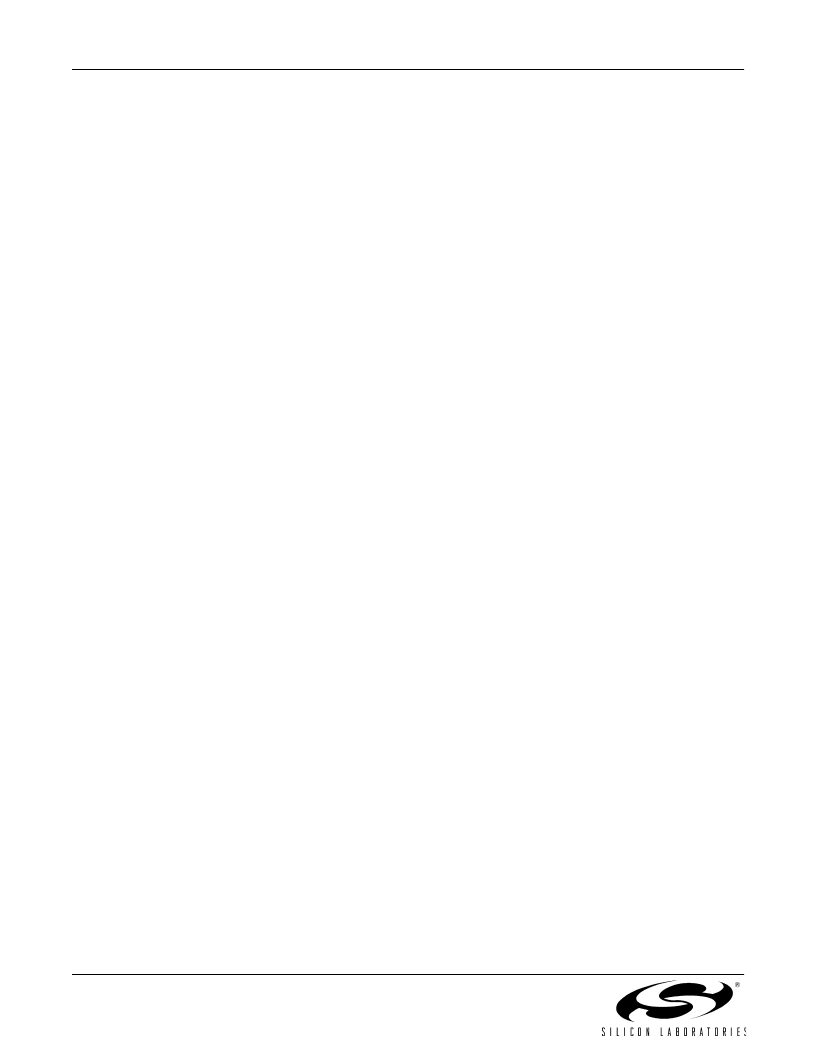 �
�
ToolSt� ic� k-� E� K�
�Changing� the� values� of� registers� does� not� require� recompiling� the� code� or� redownloading� the� firmware.� At� any�
�time,� the� device� can� be� halted� and� the� values� of� the� registers� can� be� changed.� The� firmware� will� continue� execu-�
�tion� using� the� new� values.� This� capability� greatly� speeds� up� the� debugging� process.�
�The� debug� windows� for� the� other� sets� of� registers� are� found� in� the� View� →� Debug� Windows� →� SFR’s� menu.�
�5.4.� Enabling� and� Using� Watch� Windows�
�The� Debug� Windows� in� the� View� menu� are� used� to� view� and� modify� hardware� registers.� To� view� and� modify� vari-�
�ables� in� code,� the� IDE� provides� watch� windows.� Just� as� with� register� debug� windows,� variables� in� the� watch� win-�
�dows� are� updated� each� time� the� device� is� halted.� This� section� of� the� User� ’s� Guide� explains� how� to� add� a� variable�
�to� the� watch� window� and� modify� the� variable.� The� variable� T2_Overflow_Count� is� a� counter� that� stores� the� number�
�of� times� the� LEDs� blink.�
�1.� If� the� device� is� running,� stop� execution� using� the� “Stop”� button� or� use� the� Debug� →� Stop� menu� option.�
�2.� In� the� File� View� on� the� left-hand� side� of� the� IDE,� double-click� on� BLINK_LED.c� to� open� the� source� file.� The�
�source� file� might� already� be� open.�
�3.� Scroll� to� the� bottom� of� the� source� file� and� right-click� on� the� variable� “T2_Overflow_Count”.� In� the� context�
�menu� that� appears,� select� “Add� T2_Overflow_Count� to� Watch”� and� then� choose� “Default.”� On� the� right-�
�hand� portion� of� the� IDE,� the� watch� window� appears� and� the� T2_Overflow_Count� variable� is� added.� The�
�current� value� of� the� variable� is� shown� to� the� right� of� the� name.�
�4.� Start� and� stop� the� device� a� few� times.� See� that� the� value� of� the� T2_Overflow_Count� is� incremented� each�
�time� the� LEDs� blink.�
�5.� When� the� device� is� halted,� click� on� the� value� field� in� the� watch� window� and� change� the� value� to� 0.� Then�
�click� the� Refresh� button� or� select� Debug� →� Refresh� to� write� the� new� value� to� the� device.�
�6.� Start� and� stop� the� device� a� few� times� to� watch� the� variable� increment� starting� from� 0.�
�Changing� the� values� of� variables� does� not� require� recompiling� the� code� or� redownloading� the� firmware.� At� any�
�time,� the� device� can� be� halted� and� the� values� of� the� variables� can� be� changed.� The� firmware� will� continue� execu-�
�tion� using� the� new� values.�
�5.5.� Setting� and� Running� to� Breakpoints�
�The� Silicon� Laboratories� microcontroller� devices� support� up� to� four� hardware� breakpoints.� A� breakpoint� is� associ-�
�ated� with� a� specific� line� of� code.� When� the� processor� reaches� a� hardware� breakpoint,� the� code� execution� stops,�
�and� the� IDE� refreshes� all� debug� and� watch� windows.� The� on-chip� debug� hardware� allows� for� breakpoints� to� be�
�placed� on� any� line� of� executable� code,� including� code� in� Interrupt� Service� Routines.� This� section� provides� steps� to�
�set� a� breakpoint� on� the� line� of� source� code� that� increments� the� T2_Overflow_Count� variable.�
�1.� If� the� device� is� running,� stop� execution� using� the� “Stop”� button� or� use� the� Debug� →� Stop� menu� option.�
�2.� Scroll� to� the� bottom� of� the� source� file� and� right-click� on� the� variable� “T2_Overflow_Count”.� In� the� context�
�menu� that� appears,� select� “Insert/Remove� Breakpoint.”� On� the� left� side� of� the� line� in� the� editor� window,� a�
�red� circle� is� added� to� indicate� a� breakpoint� is� placed� on� the� source� line.�
�3.� Click� the� “Go”� button� or� select� the� Debug� →� Go� menu� option.�
�4.� After� a� short� time,� the� IDE� will� show� that� the� device� is� halted.� A� blue� line� will� be� placed� in� the� editor� window�
�to� indicate� where� the� code� execution� has� stopped.�
�5.� Start� the� processor� a� few� more� times.� Notice� that� the� LEDs� blink� once� for� every� time� the� processor� is�
�started� and� the� T2_Overflow_Counter� also� increments� by� one.�
�4�
�Rev.� 0.2�
�发布紧急采购,3分钟左右您将得到回复。
相关PDF资料
TPS23757EVM
EVALUATION MODULE FOR TPS23757
TPS62230EVM-370
EVAL MODULE FOR TPS62230-370
TRAVELCUBE
SURGE SUP 1OUT W/RJ11 DIRECTPLUG
TRAVELER100BT
SURGE SUP 2OUT W/RJ11 DIRECTPLUG
TRAVELER3USB
SURGE SUPP USB CHARGE TRAVEL SZ
TRAVELERC6
SURGE SUPPRESSOR 120/240V RJ11
TRAVELERC8
SURGE SUPPRESSOR 120/240V RJ11
TRAVELER
SURGE SUP 2OUT W/RJ11 DIRECTPLUG
相关代理商/技术参数
TOOLSTICKLINDC
功能描述:子卡和OEM板 ToolStick LIN Daughter Card RoHS:否 制造商:BeagleBoard by CircuitCo 产品:BeagleBone LCD4 Boards 用于:BeagleBone - BB-Bone - Open Source Development Kit
TOOLSTICKSK
功能描述:开发板和工具包 - 8051 Toolstick StarterKIT ToolstickBA+TlS330DC RoHS:否 制造商:Silicon Labs 产品:Development Kits 工具用于评估:C8051F960, Si7005 核心: 接口类型:USB 工作电源电压:
TOOLSTICKUNIDC
功能描述:子卡和OEM板 Toolstick University Daughter Card RoHS:否 制造商:BeagleBoard by CircuitCo 产品:BeagleBone LCD4 Boards 用于:BeagleBone - BB-Bone - Open Source Development Kit
TOOLSTICKUNISK
功能描述:开发板和工具包 - 8051 Toolstick University Starter Kit RoHS:否 制造商:Silicon Labs 产品:Development Kits 工具用于评估:C8051F960, Si7005 核心: 接口类型:USB 工作电源电压:
TOOL-WING
制造商:Thomas & Betts 功能描述:MARR
TOOTHPIC
制造商:RF Solutions LTD 功能描述:MODULE BLUETOOTH DATA ACQUISITION 制造商:RF Solutions LTD 功能描述:BLUETOOTH MODULE, 2.48GHZ, 90KBPS 制造商:RF Solutions LTD 功能描述:BLUETOOTH MOD, 2.48GHZ, 90KBPS, DATA ACQUISITION; Supply Voltage Min:4.5V; Supply Voltage Max:5.5V; Signal Range Max:100m; Data Rate:92.16Kbps; Bluetooth Version:Bluetooth 1.1; Bluetooth Class:Class 1; Operating Temperature Min:-20C
TOOTHPICK
制造商:RF Solutions LTD 功能描述:MODULE BLUETOOTH DATA ACQUISITION 制造商:RF Solutions LTD 功能描述:BLUETOOTH MODULE, 2.48GHZ, 90KBPS 制造商:RF Solutions LTD 功能描述:BLUETOOTH MOD, 2.48GHZ, 90KBPS, DATA ACQUISITION; Bluetooth Version:Bluetooth 2.0; Operating Temperature Min:-40C; Operating Temperature Max:85C; Kit Contents:Module Board Docs; Operating Frequency Range:2.402GHz to 2.48GHz ;RoHS Compliant: Yes
TOP 04
制造商:GT LINE 功能描述:TOOL BAG TEAR-RESISTANT 制造商:GT LINE 功能描述:TOOL BAG, TEAR-RESISTANT 制造商:GT LINE 功能描述:TOOL BAG, TEAR-RESISTANT, Carrying Case Material:Tear-proof Fabric, External Wid 制造商:GT LINE 功能描述:TOOL BAG, TEAR-RESISTANT, Carrying Case Material:Tear-proof Fabric, External Width:320mm, External Depth:210mm, SVHC:No SVHC (20-Jun-2013), Colour:Black, External Depth - Metric:210mm, External Width - Metric:320mm, Height:240mm, , RoHS Compliant: NA